
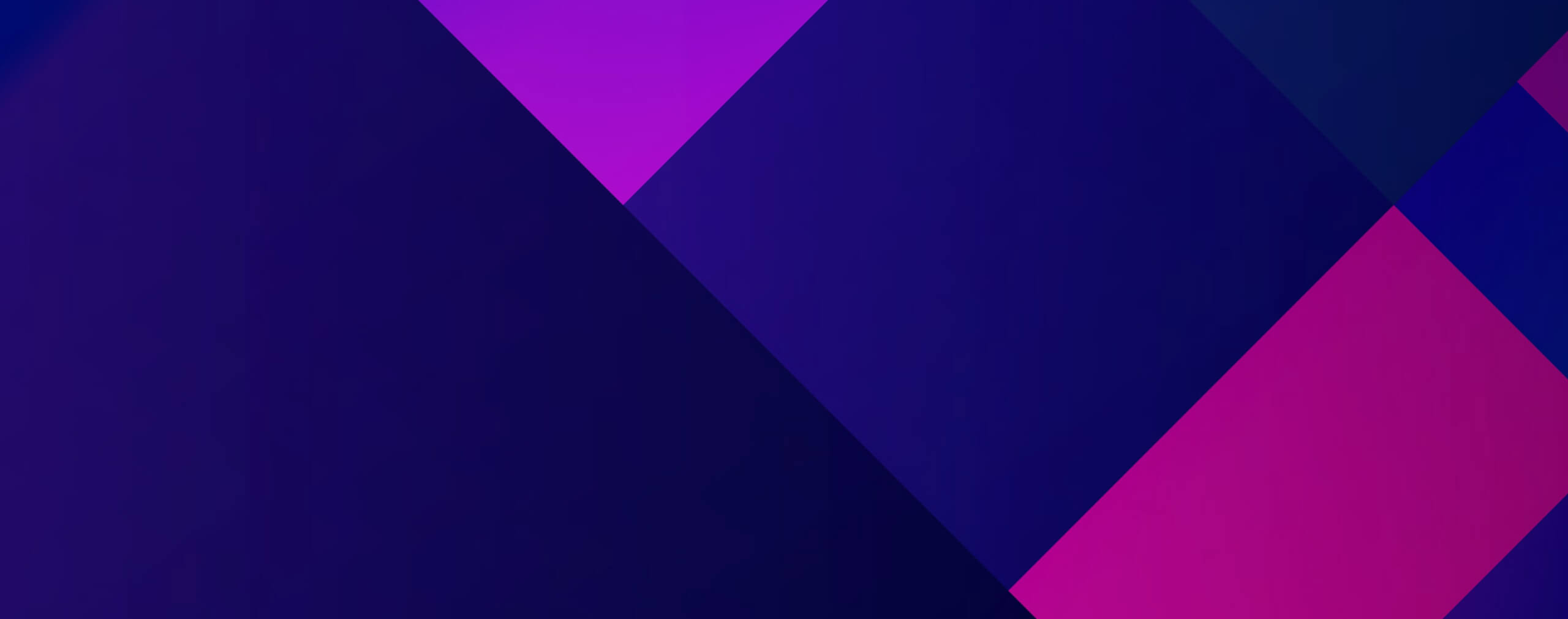
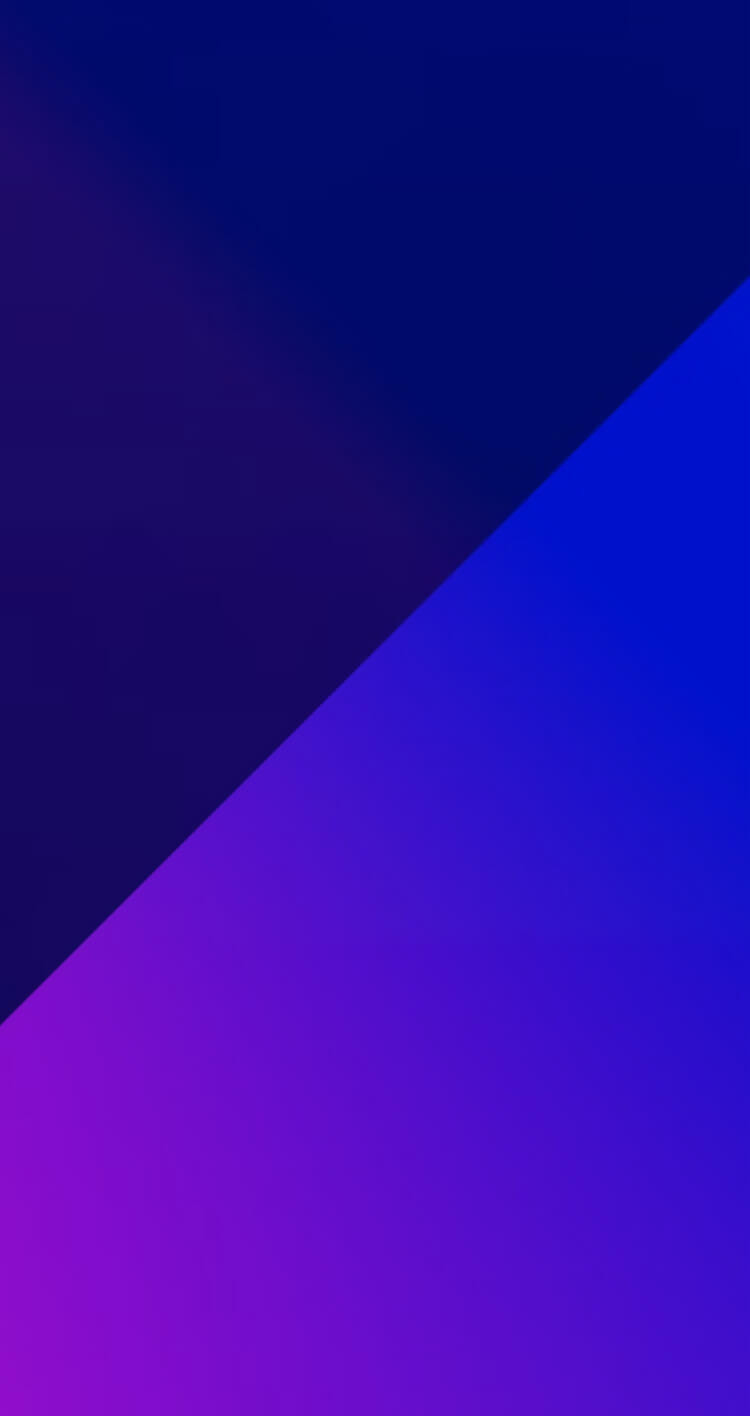
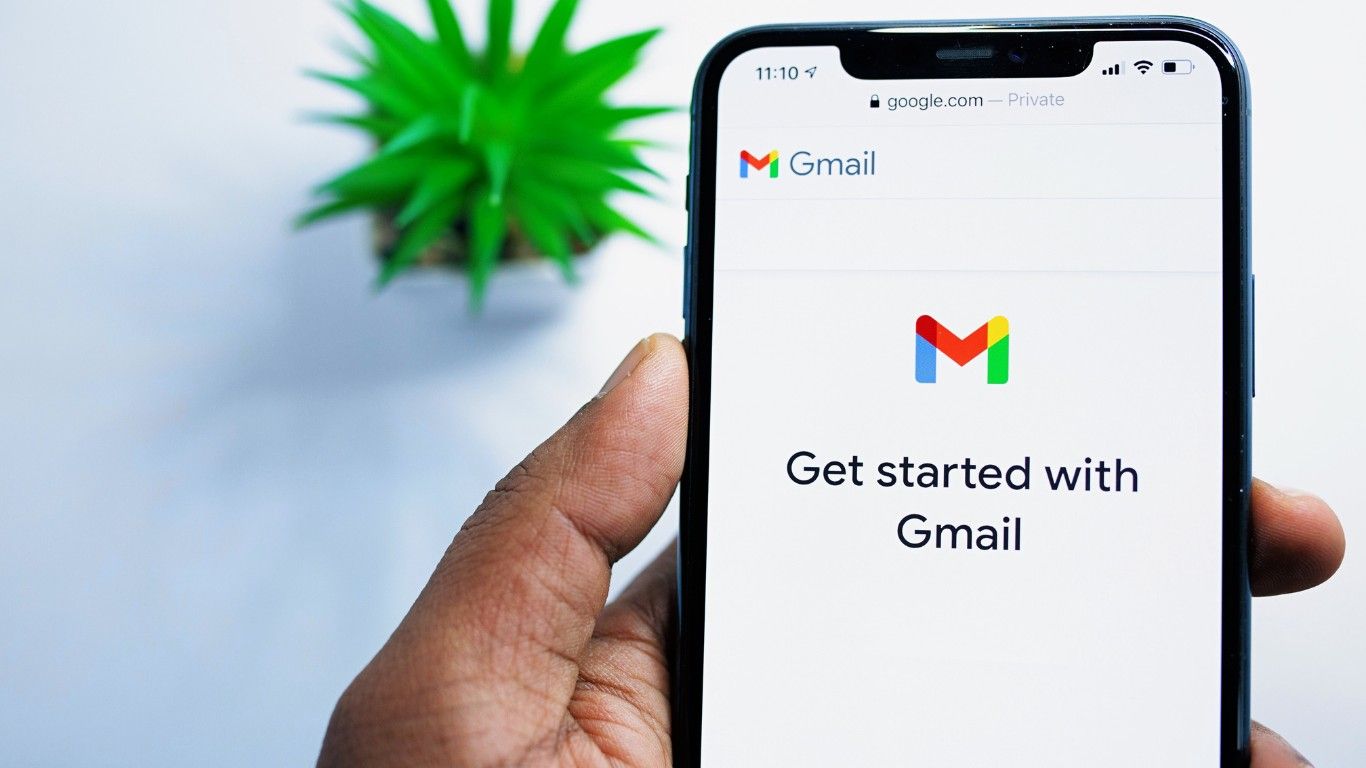
5 ways to organise your email inbox for greater productivity
We receive around 121 emails a day, on average, so it’s a wonder how we manage to keep up the constant communication!
Email can quickly become a drain on time if not managed correctly. The average worker now spends 28% of their time managing email. This means if you work Monday-Friday, 9am-5pm, over one whole workday is dedicated to your inbox.
There are many suggestions out there on how we can better manage our inbox and email communications, but some of them aren’t that practical for the majority of people to use.
Luckily by using a few of the inbuilt tools in your inbox and some time management skills, you can organise your email inbox, read and process incoming mail more effectively and become more productive.
1. Unsubscribe, unsubscribe, unsubscribe
Set aside time to blitz your inbox and unsubscribe from any irrelevant newsletters and communications. Fear of missing out (FOMO) on the latest news can make us reluctant to hit unsubscribe but think how often you actually read those emails? There’s a chance that you open many of them to mark as “read” because they don’t deliver any real value.
Of course, if there’s a weekly newsletter you love seeing in your inbox and enjoy reading as soon as it arrives then keep on subscribing, but if you keep receiving weekly “offers” from that stationery supply company you placed an order with once, then hit unsubscribe. Don’t forget there’s nothing to stop you from re-subscribing if you find yourself missing a newsletter.
2. Make use of rules and folders
Quickly scan your emails and create a list of “big” categories. Depending on which department you are in you may have categories like Vendors, Customer Service, Receipts, Recruitment etc. If you want you can also create subfolders within each category to further divide your emails, but don’t worry about being too specific. You just want recognisable categories which make it easier to manage your inbox.
Don’t forget you can use Microsoft Outlook’s search function if you need to find a particular email, so there’s no need to create sub-folders by sender name, date, subject etc.
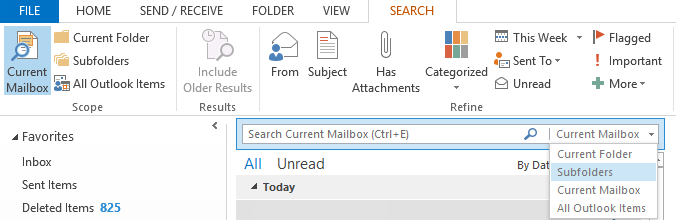
Another feature you might want to take advantage of is “Rules”, which automatically file messages away into their correct folders as they arrive. You can choose whether you want these messages to be displayed in the New Alert window (ideal for high priority messages) or to play a selected sound.
There’s also a whole host of Advanced Options to choose from such as mark as important, mark as read, delete or send an automatic reply so you can ensure you prioritise important communications.
3. Don’t check email so often
Checking email has become synonymous with work, but often it just distracts us from more important tasks. How often have you been in the middle of something only to be distracted by an email notification?
We immediately feel the need to check our inbox but it’s rarely urgent, and then it’s difficult to get refocused. Even if each new email only distracts you for 30 seconds, if you receive 100 emails a day that’s 50 minutes you’ve wasted on checking your inbox.
Luckily there’s an easy way to prevent emails from distracting – simply turn off your audio and visual notifications. Log into your email account and go to File > Options > Select Mail in the left-hand column > Scroll down to Message Arrival > Untick all the message alerts.
Worried about missing a specific email? You can set up a “Rule” that will override this setting. For example, you could choose to have any emails from your manager to play a selected sound.
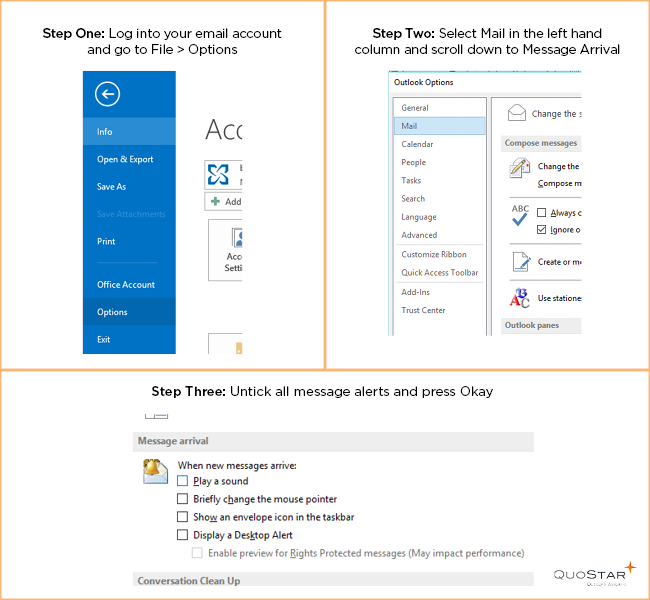
If you’re getting distracted by the thought of new emails then try setting aside specific periods to check your inbox. You could check once when you first arrive at the office, once around lunchtime and once in the afternoon.
If checking three times a day doesn’t work for you then try once per hour. For example, 45 minutes of focused work and 15 minutes of email management. Chances are you’ll find it easier to focus if you have regular, allotted breaks.
4. Try to get to inbox zero every day
There’s nothing worse than logging in and finding your inbox overflowing with hundreds of messages. It can be tempting to just select all and hit delete but you never know what you might miss.
Instead of allowing emails to build up, try to set aside some time at the end of each day to review your inbox. Reply to important communications, file away emails in the relevant folders and unsubscribe to anything irrelevant as you go.
Tackling your email in a more strategic fashion should make it more manageable. Of course, you will get some emails overnight, but in the morning you’ll have significantly fewer unread ones than normal.
5. Try email archiving
Many people will recommend sorting emails into “keep” and “delete” and trashing any which are no longer relevant. Or declare “email bankruptcy”. While this suggestion would probably work for your personal inbox it can be a bit more tricky in a business situation. Emails are important records of business decisions and if your company were to become involved in legal proceedings you may be required to present all related email conversations dating back to as far as six years.
With a cloud-based email archiving solution you have long-term, ultra-secure and forensically compliant storage for your emails without clogging up your inbox. Emails are automatically archived and remain so even if deleted from your inbox. Every email will have a digital fingerprint and time stamp to ensure authenticity. You can even restore emails direct to your inbox if required.
Email is a necessary part of a business, but it doesn’t have to be a necessary evil. With a few simple tricks, you can prevent email from draining all your time and focus on your business instead. Don’t forget to encourage employees to pick up the phone, or speak to you in person, for urgent matters. Not everything needs to be done over email.


